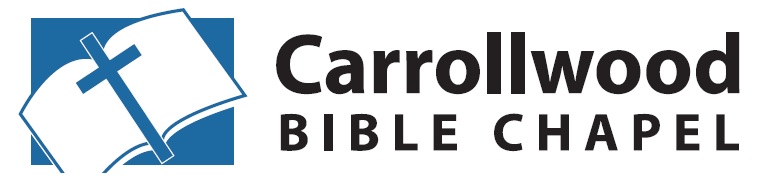Uploading Message SOP
This page will instruct someone how to upload a message to the chapel website. This SOP was created by Brennien Coker in January 2022. For a background on our uploading messages process visit this page.
Requirements
A mp3 of a message to be uploaded. If you do not yet have a mp3 of the message follow these instructions (TBD).
An account with archive.org. If you do not yet have an account with archive.org one can be freely acquired by following these instructions.
An account with biblechapel.com. If you do not yet have an account with the chapel website you will need to send an email to Brennien Coker to request an account.
You will need to know the standard developer password. When you were assigned an account to the chapel website an email should have been sent to you with this password. If you do not know the standard developer password send an email to Brennien Coker requesting the standard password.
Video Walkthrough
Part 1: Uploading to Archive.org
Part 2: Adding message page to website
Step by Step Procedure
This tool can be used to help automate the upload process. This page is password protected and uses the standard developer password.
1.) Click the “Choose File” button
a pop-up will appear asking you to open a file.
Inside the pop-up navigate to the location of mp3 file you are attempting to upload.
Select the mp3 file, and click the “Open” button.
2.) Once the mp3 file has been opened the “Message Title” field will update to include the name of the mp3 file.
The message title needs to follow the following pattern
[Speaker Name] [Sermon Date] [Sermon Title]
Example: Brennien Coker 01/01/0001 This is my message title
If you do not follow this pattern the automation that takes place next will not completely work. You may need to enter in data manually through out the next steps.
If the message title does not follow the above pattern, update the “Message Title” field so that it does.
Click the “Prepare Button” button.
4.) Click the “Archive.org” button on the CBC Message Automated Upload page
5.) A new tab will open in your browser. This is the archive.org upload page. Click the “Choose files to upload”
Again a pop-up will appear asking you to open a file.
Inside the pop-up navigate to the location of mp3 file you are attempting to upload.
Select the mp3 file, and click the “Open” button.